
Troubleshooting Network Issues
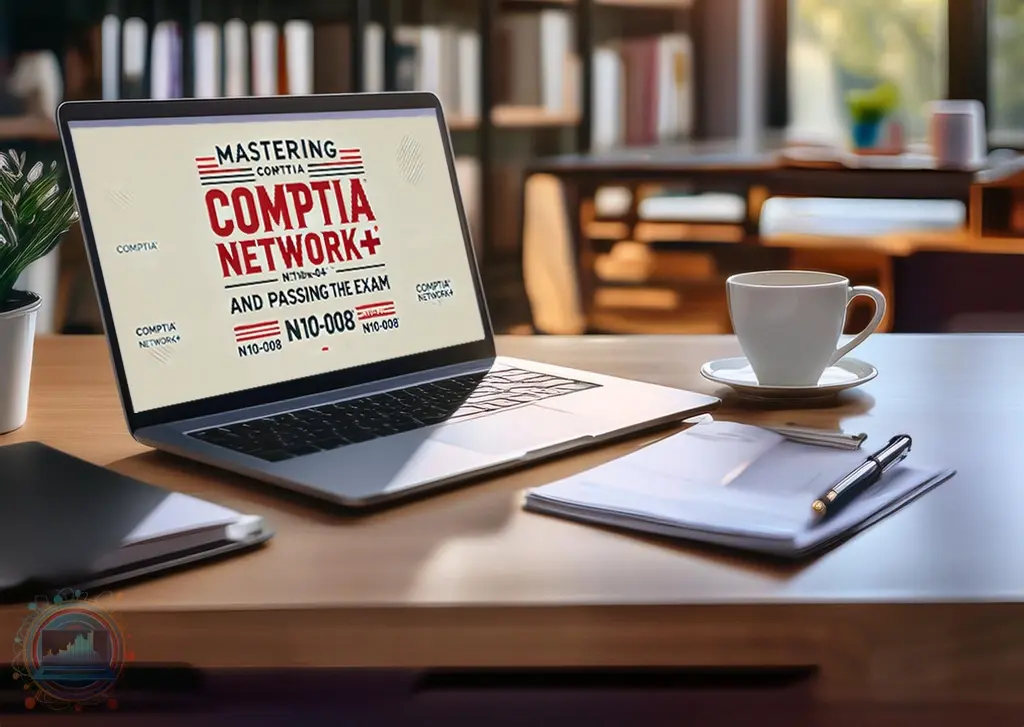
Network problems can be frustrating, but with a structured approach, you can resolve them quickly. Understanding troubleshooting network issues is essential for IT professionals, ensuring smooth communication and preventing downtime. In this guide, I’ll walk you through common network problems, their causes, and how to diagnose and fix them effectively.
Understanding Network Troubleshooting
Every network encounters issues at some point. Whether it’s slow speeds, connectivity drops, or complete failures, the ability to troubleshoot efficiently is crucial. Troubleshooting network issues involves identifying symptoms, isolating the problem, and applying a targeted solution.
Some of the most common network issues include:
- Slow network speeds affecting productivity.
- Intermittent connectivity disrupting workflows.
- IP conflicts preventing devices from accessing resources.
- DNS resolution failures causing websites to be unreachable.
- Hardware failures leading to complete network outages.
A solid troubleshooting methodology helps IT professionals resolve these challenges efficiently.
For further insights, check out Cisco’s Network Troubleshooting Guide.
Common Causes of Network Issues
Before diving into solutions, understanding the causes of troubleshooting network issues is critical. Some major factors include:
- Hardware Failures – Faulty routers, switches, or network cables can disrupt connectivity.
- Configuration Errors – Incorrect IP settings, subnet masks, or VLAN configurations lead to communication failures.
- Software Issues – Outdated firmware, driver conflicts, or firewall misconfigurations can affect network performance.
- Interference & Congestion – High traffic loads and wireless interference can slow down connections.
- Security Breaches – Malware, DDoS attacks, or unauthorized access can impact network stability.
Each issue requires a tailored troubleshooting approach, preventing prolonged downtime.
For more, visit CompTIA’s Networking Troubleshooting Guide.
Step-by-Step Troubleshooting Process
A structured troubleshooting network issues approach minimizes guesswork and speeds up resolution. Follow these steps:
1. Identify the Problem
Start by gathering information:
- Is the issue affecting one device or the entire network?
- When did the problem start?
- What changes were made before the issue occurred?
2. Check Physical Connections
Many network issues stem from simple hardware problems:
- Ensure cables are securely plugged in.
- Check for damaged cables or faulty ports.
- Restart networking devices (routers, switches, and modems).
3. Verify Network Configuration
Incorrect settings can cause major connectivity issues:
- Ensure devices have correct IP addresses and subnet masks.
- Confirm DHCP is functioning properly.
- Test connectivity using
pingandtracertcommands.
4. Isolate the Issue
Determine whether the issue is local or widespread:
- If only one device is affected, check its network adapter and settings.
- If multiple devices are down, investigate router, switch, or ISP issues.
5. Implement Solutions
Once the cause is identified, apply the appropriate fix:
- Restart devices or update firmware.
- Change DNS settings if websites aren’t loading.
- Replace faulty cables or adjust network configurations.
For advanced troubleshooting, refer to Microsoft’s Network Troubleshooting Guide.
Tools for Troubleshooting Network Issues
Using the right tools can make troubleshooting network issues faster and more effective:
- Ping & Traceroute – Check connectivity and latency.
- Wireshark – Analyze network traffic and detect anomalies.
- Netstat – View active network connections and troubleshoot bottlenecks.
- Speed Test Tools – Identify bandwidth issues and ISP-related slowdowns.
- SNMP Monitors – Detect hardware failures and performance issues.
These tools help IT professionals diagnose issues quickly and accurately.
Preventing Future Network Issues
Proactive measures can reduce the frequency of troubleshooting network issues:
- Regular Firmware Updates – Keep networking equipment up to date.
- Network Monitoring – Use tools like PRTG to detect issues early.
- Security Measures – Implement firewalls, encryption, and intrusion detection systems.
- Backup Configurations – Maintain backups of router and switch configurations.
- Optimize Wireless Networks – Reduce interference by selecting the right channels.
A well-maintained network minimizes downtime and enhances performance.
For best practices, visit Cisco’s Best Practices for Network Maintenance.
Final Thoughts
Effective troubleshooting network issues requires knowledge, the right tools, and a systematic approach. Whether you’re fixing slow speeds, resolving IP conflicts, or addressing hardware failures, following structured troubleshooting steps ensures minimal downtime. With proactive monitoring and regular maintenance, you can prevent many issues before they impact your network.
For additional networking resources, explore CompTIA Network+ Training and Cisco’s Networking Academy.
